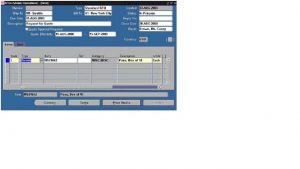Change data in LOV using Forms Personalization
Sometimes you will need to change displayed date in list of value. Hum, say that we need to show only one category of HR leave when an employee appling for new vacation. so now our goal to change the love data in absence type which located in absence form under HRMS responsibility.
Steps:
1- Navigate to Human Resource responsibility then open enter and maintain screen
2- Press on other button then select absence
3- In the first filed, absence type , change LOV In such a way that only ‘OTH’ category will displayed.
4- Navigation: Help Menu >> Diagnostics >> Custom Code >> Personalize
5- Enter the information as per below screen:
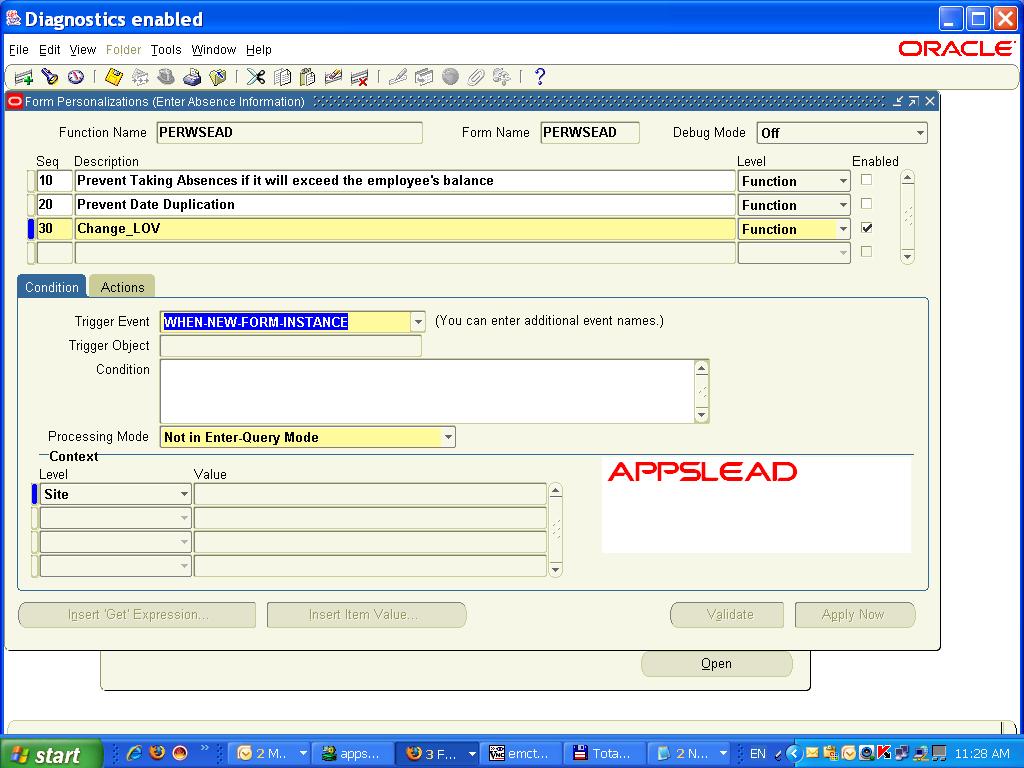 6- Click on Actions and enter the following.
Seq: 1
Type:
Builtin
Language:
all
Builtin type:
Create Record Group from Query
Argument: Paste your new SQL statement here. In this case it would be
6- Click on Actions and enter the following.
Seq: 1
Type:
Builtin
Language:
all
Builtin type:
Create Record Group from Query
Argument: Paste your new SQL statement here. In this case it would be
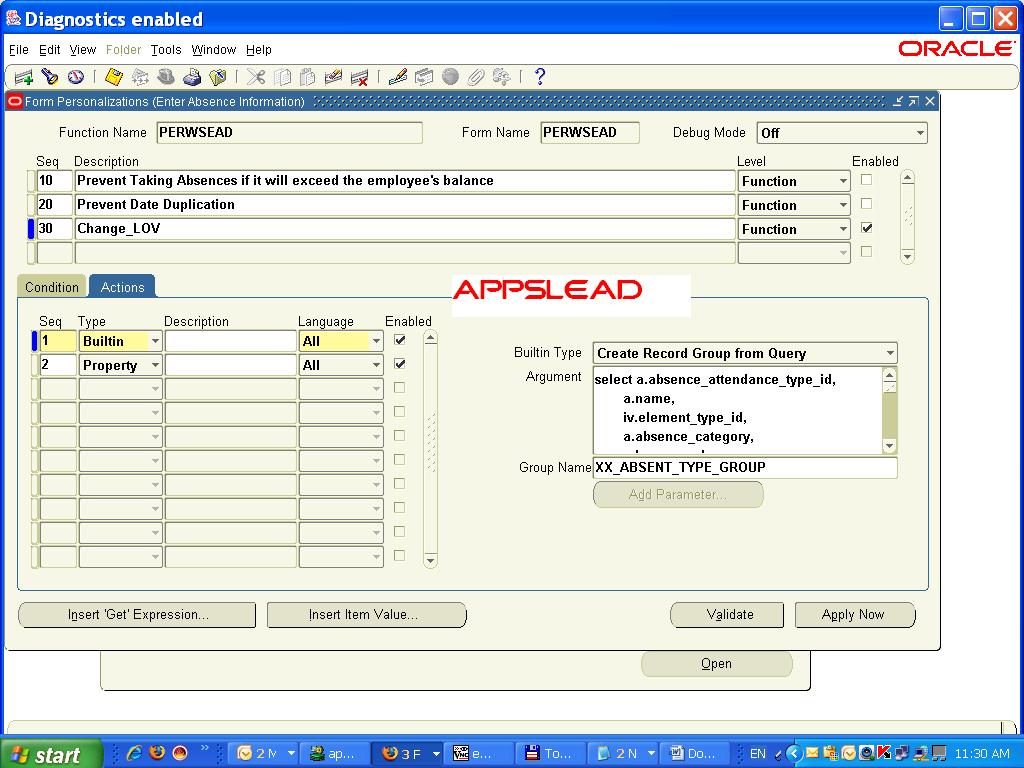 7- Now Create New Record with below information
Seq:2
Type:
Property
Language:
All
Enabled:
Checked
Object Type:
LOV
7- Now Create New Record with below information
Seq:2
Type:
Property
Language:
All
Enabled:
Checked
Object Type:
LOV
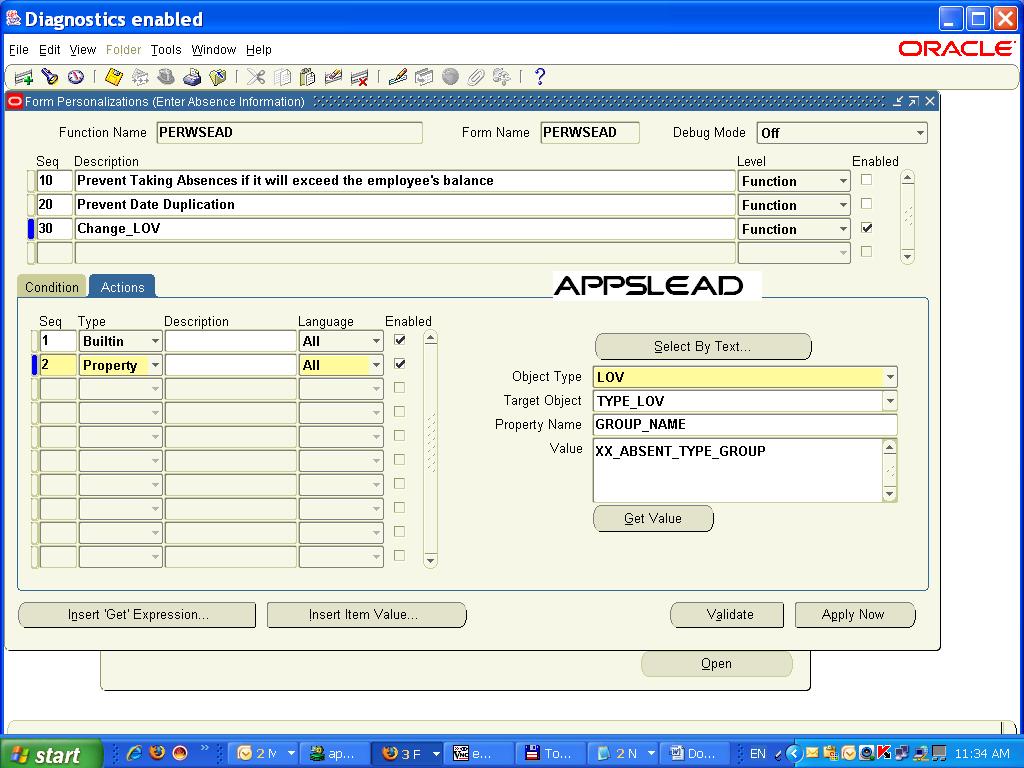 8- Apply
9- Test
8- Apply
9- Test
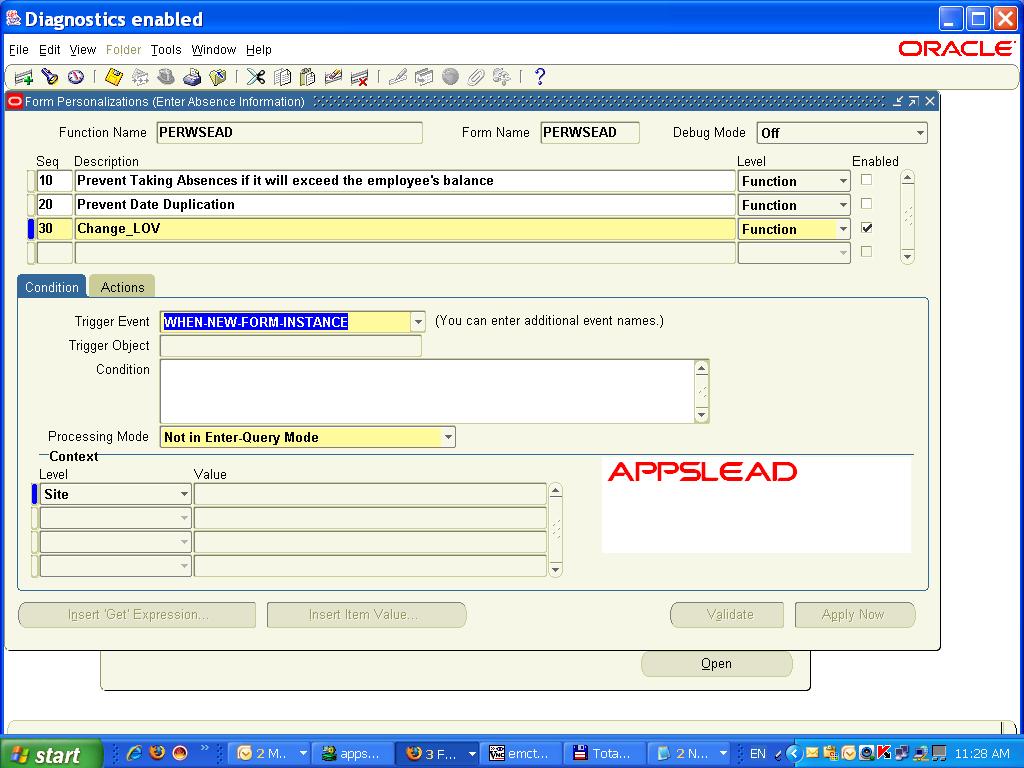 6- Click on Actions and enter the following.
Seq: 1
Type:
Builtin
Language:
all
Builtin type:
Create Record Group from Query
Argument: Paste your new SQL statement here. In this case it would be
6- Click on Actions and enter the following.
Seq: 1
Type:
Builtin
Language:
all
Builtin type:
Create Record Group from Query
Argument: Paste your new SQL statement here. In this case it would be
select a.absence_attendance_type_id, a.name, iv.element_type_id, a.absence_category, a.hours_or_days,iv.name, a.increasing_or_decreasing_flag, iv.uom, a.input_value_id, a.date_effective, nvl(a.date_end, :ctl_globals.end_of_time) date_end, (select hrl.meaning from hr_lookups hrl where hrl.lookup_type = 'ABSENCE_CATEGORY'and hrl.lookup_code = a.absence_category) category_meaning from pay_input_values_f iv, per_abs_attendance_types_vl a where ((a.business_group_id = :ctl_globals.business_group_id) or a.business_group_id is null) and a.input_value_id = iv.input_value_id(+) and nvl(a.date_end, :ctl_globals.end_of_time) >= :ctl_globals.session_date and ((a.input_value_id is not null and :ctl_globals.session_date between iv.effective_start_date and v.effective_end_date) or (a.input_value_id is null)) <strong>and a.ABSENCE_CATEGORY = 'OTH'</strong> order by a.name
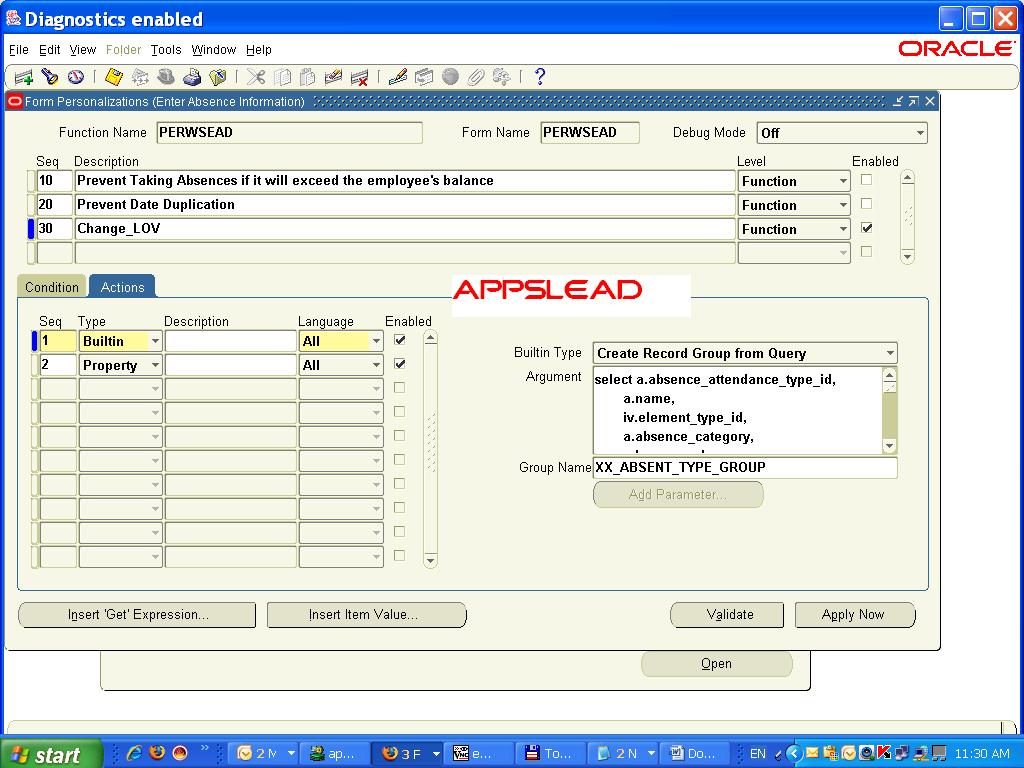 7- Now Create New Record with below information
Seq:2
Type:
Property
Language:
All
Enabled:
Checked
Object Type:
LOV
7- Now Create New Record with below information
Seq:2
Type:
Property
Language:
All
Enabled:
Checked
Object Type:
LOV
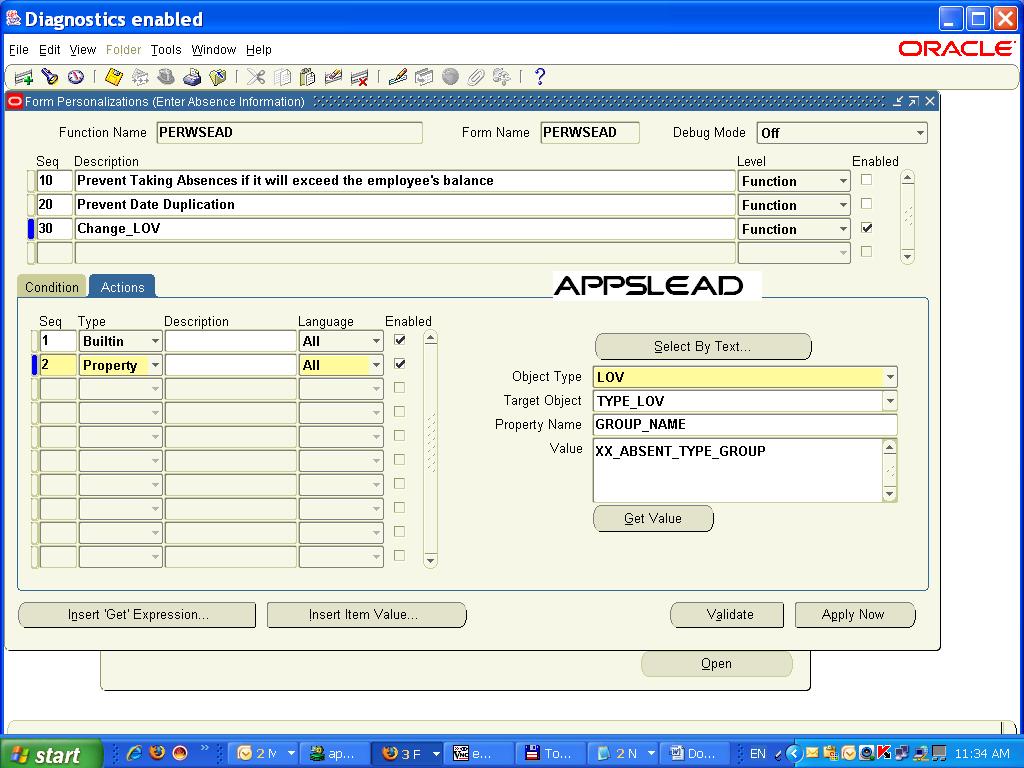 8- Apply
9- Test
8- Apply
9- Test